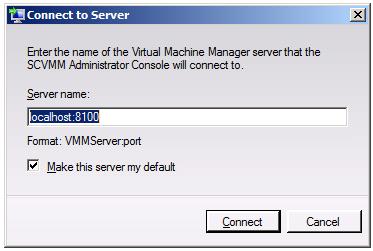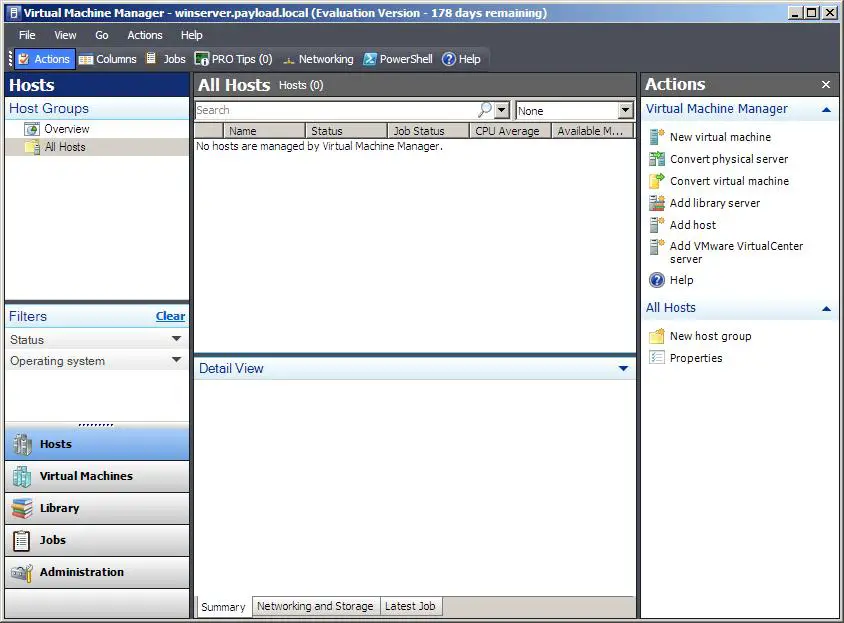Difference between revisions of "A Guided Tour of the VMM Administrator Console"
(→VMM Administrator Console Views) |
(→VMM Administrator Console Views) |
||
| Line 45: | Line 45: | ||
* '''Administration''' - Provides a range of 7 sub-options relating to the administration of the VMM 2008 environment: | * '''Administration''' - Provides a range of 7 sub-options relating to the administration of the VMM 2008 environment: | ||
| + | <nowiki> | ||
- ''Overview'' - Provides a graphical overview the status of virtual machines, jobs, libraries and hosts. | - ''Overview'' - Provides a graphical overview the status of virtual machines, jobs, libraries and hosts. | ||
| Line 58: | Line 59: | ||
- ''Virtualization Managers'' - Displays information on all virtual machine managers (including both VMM and VMware managers) currently being managed. | - ''Virtualization Managers'' - Displays information on all virtual machine managers (including both VMM and VMware managers) currently being managed. | ||
| + | </nowiki> | ||
* '''Reporting''' - Provides reporting options when the Operations Manager has been configured. | * '''Reporting''' - Provides reporting options when the Operations Manager has been configured. | ||
* '''Diagram''' - Provides monitoring of entire VMM environment (hosts, virtual machines, VMM Server, VMM Library Servers etc). This view is only available when the OpsMgr has been implemented. | * '''Diagram''' - Provides monitoring of entire VMM environment (hosts, virtual machines, VMM Server, VMM Library Servers etc). This view is only available when the OpsMgr has been implemented. | ||
Revision as of 15:13, 13 February 2009
The primary component of VMM 2008 is the Virtual Machine Manager (VMM) Administrator Console. It can be installed both on the VMM Server host or on any other computer systems from which the virtualization infrastructure is to be managed. While many of the components which make up VMM 2008 operate as background tasks, the VMM Administrator Console is the front end through which all management tasks are performed. This chapter provides a details overview of the VMM Administrator Console.
Launching the VMM Administrator Console
During the installation of the VMM Adminsitrator Console the option is provided to have a shortcut to the console placed on the desktop. If this option was selected then the console can be launched by double clicking on this desktop icon. The VMM Administrator Console may also be launched from by selecting Start->All Programs->Microsoft System Center->Virtual Machine Manager 2008->Virtual Machine Manager Administrator Console. Given the depths to which this tool is buried in the menu structure a shortcut on the Start menu or desktop (if one does not already exist) is recommended.
Alternatively, for those who prefer the command prompt, the VMM Administrator Console may be launced from a command prompt window by launching the VmmAdmin.exe executable which is installed by default in %ProgramFiles%\Microsoft System Center Virtual Machine Manager 2008\bin.
The first time that the console is launched, a dialog will appear prompting for information about the computer running the VMM Server instance to which the console is to connect, and the port to be used in establishing this connection. This server name entry takes the following form:
computername:port
For example, to connect to VMM Server running a system named WINSERVER using port 8100, the following server name would be entered:
WINSERVER:8100
To connect to the VMM Server instance running on the local system, the name localhost may be used in place of the computer name. The option is also provided to make this selection the default for future sessions, avoiding the necessity to fill in the form once again:
Once an appropriate server name has been defined, the Connect button will establish the connection to the chosen VMM Server and display the VMM Administrator Console.
An Overview of the VMM Administrator Console
Once the VMM Administrator Console has connected to a VMM Server instance, the main user interface, illustrated in the following figure will be displayed:
The console consists of a menubar, toolbar and a number of different panels. These panels are context sensitive, in as so far as they display different information depending on which view is currently selected.
VMM Administrator Console Views
The console consists of a menubar, toolbar and a number of different panels. These panels are context sensitive, in so far as displaying different information depending on which view is currently selected. Views are selected using the list in the bottom left hand corner of the window. The number of views available will depend on the current configuration of the VMM 2008 environment. The full list of views consists of the following:
- Hosts - Displays information and options relating the management of managed host systems.
- Virtual Machines - Displays information and options relating to the management all virtual machines installed on managed hosts.
- Library - Displays information and provides options relating the management of VMM Library Servers and library shares.
- Jobs - Displays information and provides options to manage jobs.
- Administration - Provides a range of 7 sub-options relating to the administration of the VMM 2008 environment:
- ''Overview'' - Provides a graphical overview the status of virtual machines, jobs, libraries and hosts. - ''General'' - Access to VMM 2008 configuration such as database, library, remote control and placement (load balancing). - ''Managed Computers'' - Perform tasks relating to managed hosts such as updating and removing VMM Agents. - ''Networking'' - Manages the MAC address range used by VMM hosts. - ''User Roles'' - View and manage user roles to control access and permissions within the VMM infrastructure. For example, this view allows profiles to be configured to control which users have access to the Self-Service portal, and what they can do when they log into it. - ''System Center'' - Provides access to System Center OpsMgr reports. - ''Virtualization Managers'' - Displays information on all virtual machine managers (including both VMM and VMware managers) currently being managed.
- Reporting - Provides reporting options when the Operations Manager has been configured.
- Diagram - Provides monitoring of entire VMM environment (hosts, virtual machines, VMM Server, VMM Library Servers etc). This view is only available when the OpsMgr has been implemented.