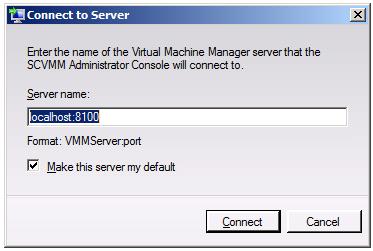A Guided Tour of the VMM Administrator Console
The primary component of VMM 2008 is the Virtual Machine Manager (VMM) Administrator Console. It can be installed both on the VMM Server host or on any other computer systems from which the virtualization infrastructure is to be managed. While many of the components which make up VMM 2008 operate as background tasks, the VMM Administrator Console is the front end through which all management tasks are performed. This chapter provides a details overview of the VMM Administrator Console.
Launching the VMM Administrator Console
During the installation of the VMM Adminsitrator Console the option is provided to have a shortcut to the console placed on the desktop. If this option was selected then the console can be launched by double clicking on this desktop icon. The VMM Administrator Console may also be launched from by selecting Start->All Programs->Microsoft System Center->Virtual Machine Manager 2008->Virtual Machine Manager Administrator Console. Given the depths to which this tool is buried in the menu structure a shortcut on the Start menu or desktop (if one does not already exist) is recommended.
Alternatively, for those who prefer the command prompt, the VMM Administrator Console may be launced from a command prompt window by launching the VmmAdmin.exe executable which is installed by default in %ProgramFiles%\Microsoft System Center Virtual Machine Manager 2008\bin.
The first time that the console is launched, a dialog will appear prompting for information about the computer running the VMM Server instance to which the console is to connect, and the port to be used in establishing this connection. This server name entry takes the following form:
computername:port
For example, to connect to VMM Server running a system named WINSERVER using port 8100, the following server name would be entered:
WINSERVER:8100
To connect to the VMM Server instance running on the local system, the name localhost may be used in place of the computer name. The option is also provided to make this selection the default for future sessions, avoiding the necessity to fill in the form once again:
Once an appropriate server name has been defined, the Connect button will establish the connection to the chosen VMM Server and display the VMM Administrator Console.
An Overview of the VMM Administrator Console
Once the VMM Administrator Console has connected to a VMM Server instance, the main user interface, illustrated in the following figure will be displayed: