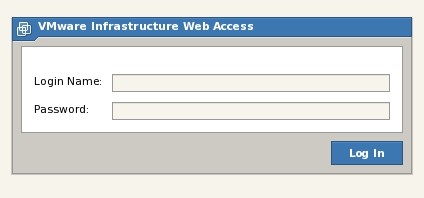Difference between revisions of "A Guided Tour of the VMware Server 2.0 Infrastructure Web Access Interface"
(New page: The first version of VMware Server was managed using a native application and a very rudimentary browser based interface (useful only for viewing virtial machine status). If a VMware Serve...) |
(→Accessing the VI Web Access Management Interface) |
||
| Line 7: | Line 7: | ||
In essence, VMware Server 2.0 contains its own built in web server which is used to serve the VI Web Access management interface to web browsers which request access. As such, it is worthwhile noting that the system on which VMware Server is running does not need to have a web server running for VI Web Access to work. VI Web Access may be accessed using either an insecure HTTP or secure HTTPS connection. If access from outside a firewall and over the public internet is required, HTTPS use is strongly recommended. To gain access via HTTP use the following URL syntax: | In essence, VMware Server 2.0 contains its own built in web server which is used to serve the VI Web Access management interface to web browsers which request access. As such, it is worthwhile noting that the system on which VMware Server is running does not need to have a web server running for VI Web Access to work. VI Web Access may be accessed using either an insecure HTTP or secure HTTPS connection. If access from outside a firewall and over the public internet is required, HTTPS use is strongly recommended. To gain access via HTTP use the following URL syntax: | ||
| − | http://''hostname'':8222 | + | * http://''hostname'':8222 |
where ''hostname'' is replaced either by the host name or IP address of the system on which VMware Server is running. If VMware Server is on the local machine, ''localhost'' or the ''127.0.0.1'' loopback address will also suffice. Upon successful connection, a screen will appear requesting the login and password credentials of an authorized administrator account as illustrated in the following figure: | where ''hostname'' is replaced either by the host name or IP address of the system on which VMware Server is running. If VMware Server is on the local machine, ''localhost'' or the ''127.0.0.1'' loopback address will also suffice. Upon successful connection, a screen will appear requesting the login and password credentials of an authorized administrator account as illustrated in the following figure: | ||
Revision as of 14:25, 26 September 2008
The first version of VMware Server was managed using a native application and a very rudimentary browser based interface (useful only for viewing virtial machine status). If a VMware Server system was to be administered from a remote client, the management application had to be installed on that client. VMware Server 2.0 moves away from from the native application, instead providing a fully featured, browser based administration console known as the VMware Infrastructure (VI) Web Access management interface which can be accessed from remote clients simply by using a web browser.
Accessing the VI Web Access Management Interface
During the VMware Server 2.0 installation process the installer prompted for port numbers to be used for both HTTP and HTTPS based access to the VI Web Access interface. The defaults suggested were 8222 and 8333 respectively. If other ports were specified during installation the following examples will need to be modified to reflect the chosen ports.
In essence, VMware Server 2.0 contains its own built in web server which is used to serve the VI Web Access management interface to web browsers which request access. As such, it is worthwhile noting that the system on which VMware Server is running does not need to have a web server running for VI Web Access to work. VI Web Access may be accessed using either an insecure HTTP or secure HTTPS connection. If access from outside a firewall and over the public internet is required, HTTPS use is strongly recommended. To gain access via HTTP use the following URL syntax:
- http://hostname:8222
where hostname is replaced either by the host name or IP address of the system on which VMware Server is running. If VMware Server is on the local machine, localhost or the 127.0.0.1 loopback address will also suffice. Upon successful connection, a screen will appear requesting the login and password credentials of an authorized administrator account as illustrated in the following figure: