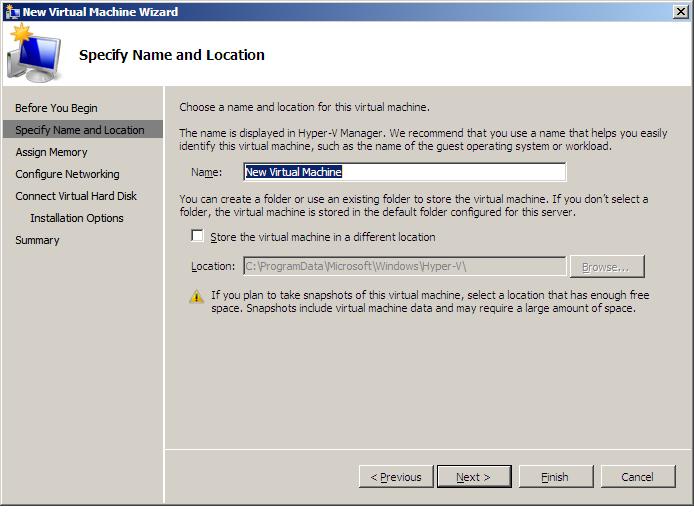Creating Hyper-V Virtual Machines
The key to virtualization is the ability to create virtual machines. As such, the objective of this chapter is to focus on the steps involved in creating virtual machines using Hyper-V and the Hyper-V Manager.
Launching the Hyper-V Manager
The first step in creating a new virtual machine is to launch the Hyper-V Manager tool. This can either be run directly on the Hyper-V hosts system, or on a remote system which network access to the host by selecting Start -> Administration Tools -> Hyper-V Manager.
If connecting from a remote system, it will be necessary to connect to the Hyper-V host from within the Hyper-V Manager before creating new virtual machines. This can be achieved by selecting the Action -> Connect to Server... menu option.
To begin the virtual machine creation process, ensure that the correct Hyper-V server is selected from the left hand panel and click on the New link in the Actions panel. From the resulting menu, select Virtual Machine... to invoke the New Virtual Machine Wizard.
Creating a Default Virtual Machine
The New Virtual Machine Wizard will work through a series of steps to define the new virtual machine. If, at any time, the Finish button is pressed, the wizard will create a new virtual machine using default values. This will create a virtual machine with 512MB of memory, one network adapter, one legacy network adapter, a CD drive and a virtual hard disk located in the default location on the host file system.
To configure a virtual machine to a specific specification, click Next to proceed to the Specify Name and Location screen.
Virtual Machine Name and Location
The Specify Name and Location screen provides the opportunity to define a name for the new virtual machine and specify the location where the configuration files will be stored. The location field is populated with the default location, although this may be changed to any location accessible to the host system by selecting the option to Store the virtual machine in a different location:
It is important to keep in mind that the location specified here is solely for the configuration files and does not specify the location of any virtual disks which will be assigned to the virtual machine.
Once the information is complete, click Next to proceed to the memory configuration step.