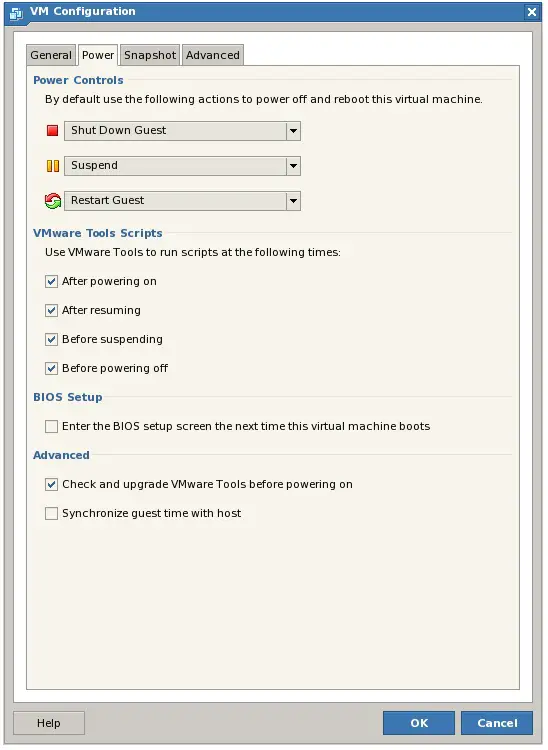Difference between revisions of "Working with VMware Tools Scripts and Power States"
(→Changing Virtual Machine Power State from VI Web Access) |
(→Configuring Virtual Machine Power Options) |
||
| Line 16: | Line 16: | ||
== Configuring Virtual Machine Power Options == | == Configuring Virtual Machine Power Options == | ||
| + | |||
| + | To configure the power options of a virtual machine, select it from the ''Inventory'' panel, click on ''Configure VM'' from the ''Commands'' panel in the workspace area and choose the ''Power'' tab from the resulting dialog as illustrated in the following figure: | ||
| + | |||
| + | |||
| + | [[Image:vmware_server_power_configuration.jpg|Configuring Virtual Machine Power Options]] | ||
Revision as of 18:26, 9 October 2008
The power state of a VMware Server virtual machine can be changed either from within the guest operating system itself (for example by initiating the operating system's shutdown command from within the VMware Remote Console) or by using the VI Web Access interface.
In the case of changing the power state from within the VI Web Access interface, a number of configuration options are available in terms of what actually happens when the power state is changed (for example when the VI Web Access power off button is clicked) and also which VMware Tools scripts are triggered within the guest operating system.
In this chapter, the concept of power states and the use and configuration of the VMware Tools scripts will be covered in detail.
Changing Virtual Machine Power State from VI Web Access
When a virtual machine is powered on or off, suspended, resumed or restarted it is said to have undergone a change in power state. The VI Web Access interface provides no less than five locations where the power state of a virtual machine may be changed. The most prominent of these are located in the tool bar which runs along the top of the interface. Toolbar buttons are provided to power on, power off, suspend and restart the virtual machine currently selected from the Inventory panel.
In addition, power state options are listed in the Commands panel of the virtual machine workspace area when a virtual machine is selected from the inventory. Similarly, power state options are listed for the currently selected virtual machine within the Virtual Machines menu option in the menu bar at the top of the VI Web Access interface.
If the host system is selected from the inventory panel and the Virtual Machines tab of the workspace selected, a list of virtual machines appears together with a Commands panel. As each virtual machine is selected from this list, the Commands panel updates with a list of suitable commands, including power state changes, for the selected machine.
Finally, power state change controls are available in the VMware Remote Console of a running virtual machine within the Remote Console->Troubleshoot menu option.
Configuring Virtual Machine Power Options
To configure the power options of a virtual machine, select it from the Inventory panel, click on Configure VM from the Commands panel in the workspace area and choose the Power tab from the resulting dialog as illustrated in the following figure: